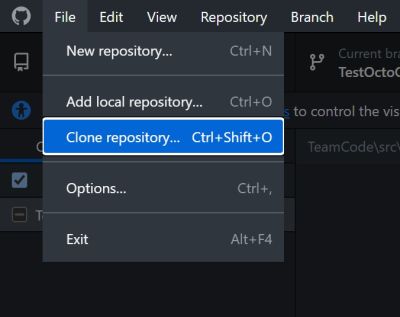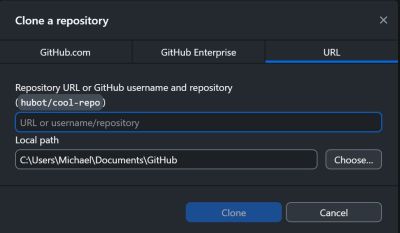CAD Training: Difference between revisions
Jump to navigation
Jump to search
| Line 1: | Line 1: | ||
In this section, we will talk about installing Source Control Software as well as the CAD Software Components. | In this section, we will talk about installing Source Control Software as well as the CAD Software Components. | ||
In this section, we will talk about installing Source Control Software as well as CAD Software Components. | |||
== Source Control Software == | == Source Control Software == | ||
We use GitHub Desktop as our [https://en.wikipedia.org/wiki/Source_Code_Control_System source control] software that stores our | We use GitHub Desktop as our [https://en.wikipedia.org/wiki/Source_Code_Control_System source control] software that stores our CAD files on the Internet at GitHub.com (GitHub repositories). Follow these instructions to set up and install software to access our GitHub repositories. | ||
* Create a GitHub account if you do not already have one [ | * Create a GitHub account if you do not already have one [https://GitHub.com link here]. | ||
* Download and install the GitHub Desktop software from [ | * Download and install the GitHub Desktop software from [https://desktop.github.com here]. | ||
* Start GitHub Desktop, click *File->Clone repository...* | * Start GitHub Desktop, click *File->Clone repository...* | ||
[[File:GitHubDesktopFileClone.jpg|400px]] | |||
* Select the URL tab and enter the repository URL: *https://github.com/trc492/CADTraining.git* | * Select the URL tab and enter the repository URL: *https://github.com/trc492/CADTraining.git* | ||
* Enter the local path to clone the repository into. Please note that Windows may suggest cloning into your OneDrive folder. Unless you pay for huge storage on OneDrive, we recommend you change it to your local hard drive. For example: | * Enter the local path to clone the repository into. Please note that Windows may suggest cloning into your OneDrive folder. Unless you pay for huge storage on OneDrive, we recommend you change it to your local hard drive. For example: | ||
C:\Users\<You>\Document\GitHub | C:\Users\<You>\Document\GitHub | ||
[[File:GitHubDesktopCloneRepo.jpg|400px]] | |||
* Click the Clone button. | * Click the Clone button. | ||
Revision as of 12:29, 30 June 2024
In this section, we will talk about installing Source Control Software as well as the CAD Software Components.
In this section, we will talk about installing Source Control Software as well as CAD Software Components.
Source Control Software
We use GitHub Desktop as our source control software that stores our CAD files on the Internet at GitHub.com (GitHub repositories). Follow these instructions to set up and install software to access our GitHub repositories.
- Create a GitHub account if you do not already have one link here.
- Download and install the GitHub Desktop software from here.
- Start GitHub Desktop, click *File->Clone repository...*
- Select the URL tab and enter the repository URL: *https://github.com/trc492/CADTraining.git*
- Enter the local path to clone the repository into. Please note that Windows may suggest cloning into your OneDrive folder. Unless you pay for huge storage on OneDrive, we recommend you change it to your local hard drive. For example:
C:\Users\<You>\Document\GitHub
- Click the Clone button.
Congratulations! You have now successfully cloned the CADTraining repository.
CAD Software Components
We use AutoDesk Inventor as our CAD software. AutoDesk provides free license for FIRST robotics teams.
- Get an education account with AutoDesk in order to obtain the proper education license.
- Installing AutoDesk Inventor Pro.
- Optionally installing AutoDesk Inventor CAM if you are interested in learning CNC machining.
Lesson Videos
Lesson 1
Lesson 2
Lesson 3
Lesson 4
Lesson 5
Lesson 6
Lesson 7
Lesson 8
Lesson 9
Lesson 10
Lesson 11
Lesson 12
Lesson 13